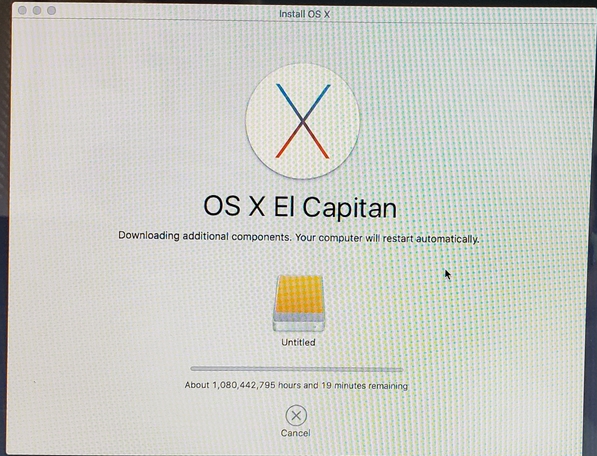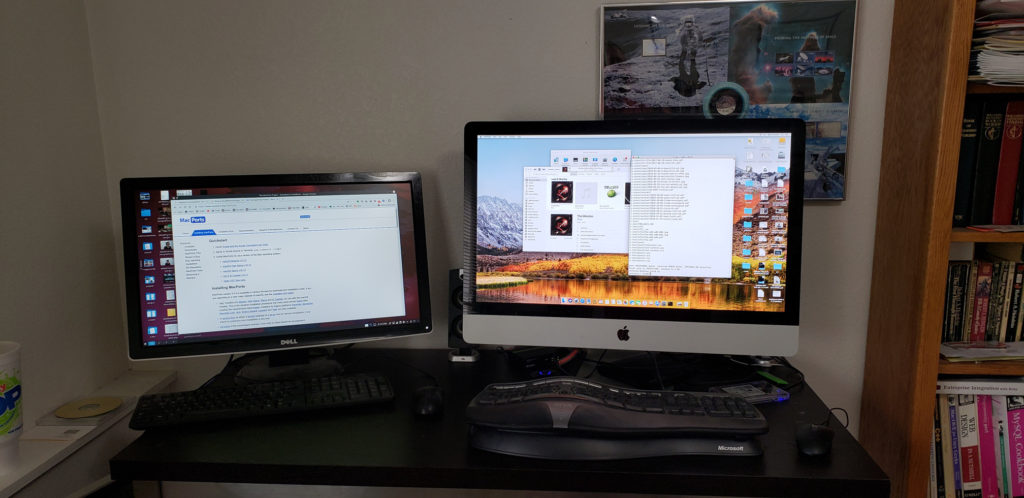Mostly I’ve been blogging about my adventures in Linux-land. But I wanted to write a bit about my other project. About 9 1/2 years ago, we got an iMac, and about four years ago we replaced it with a Mac Mini.
The iMac was a mid-2007 20″ model. (This was the first Aluminum and Glass version, replacing the earlier white plastic models. You can watch Steve Jobs introduce the Aluminum Series on YouTube.) Â The specs were: 2.0 GHz Core 2 Duo, 250 GB SATA, SuperDrive, and 1 GB of DDR2. It cost $1,220. The late 2012 Mac Mini that replaced it had a 2.5GHz Core i5, 500 MB SATA/5400, 8 GB DDR3) and cost $669, but we had to buy a monitor for it (a Samsung S23C570, which probably cost around $200). So the Mac Mini was definitely an upgrade.
But that wasn’t why we upgraded. It was because the iMac was barely working. The hard drive would go “tick tick tick” for the first hour or two whenever you started running it. The SuperDrive had quit working a couple of years earlier. (Technically, a DVD got stuck in it and could not be removed.) Plus the usual “I’m an old Mac so sometimes I just take forever to do things” that we’re all used to. We finally upgraded because we couldn’t trust that it would work any more.
So. Fast forward four years. I got tired of tripping over the iMac, but I couldn’t bear the thought of losing such a pretty computer. So …I fixed it. Or maybe IÂ threw good money after bad and wasted my time fixing a ten-year old computer. Or both.
I watched a ton of how-to videos (this one was particularly helpful) and read the instructions over and over again. Oh, and before I did that, I got a set of tools from iFixit and parts from OWC (MacSales). Then, after putting it off all during Lent, I ran out of excuses after Easter. So I spent last Friday replacing the original 250 GB hard drive with a 2 GB drive and the SuperDrive with a 2.5″ 1 GB drive. Here’s what it looks like on the inside with the new drives.

See more pictures of the work in progress on Flickr.
I will say that Apple sure doesn’t want you to make a bootable OS install disk. In spite of all the instructions they provide (here, here, and here). I own three Macs, but ((Shift+) Option+) Command+R doesn’t work on any of them. I finally dug up an old Snow Leopard install DVD and then upgraded to El Cap the slow and painful way.